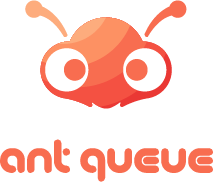User guide
Ant Queue
Last Update 5 jaar geleden

This is what you will see when you first open the ant queue application.

This is the login screen. Log in if you already have an ant queue account.
You have 3 options for login, you can either use Facebook, Gmail or mobile OTP use any one of the methods above to login. If you are using the Mobile OTP login Method you have to Register from the screen below.

When you click the button, you will be brought to this screen. Enter the required information above and click the Register button. If you already have an account click Login below.

If you register using a phone number we will send an OTP code to you by SMS to verify your phone number.

Here you will see the list of all organizations or main locations registered on Ant Queue. Please note that depending on the country that the customer is registered only the locations in that country will be visible for that customer. For example, if the customer is registered in Singapore only organizations or main locations will be visible. The name and logo that you upload while creating the organization will be visible here. You will also have the option to enable or disable visibility on your mobile app, depending on your preference

Once you select the main location you will be brought to this screen where you will see the list of Sub Locations registered on Ant Queue under the main location that you have selected. Please note that depending on the country that the customer is registered only the Sub Locations in that country will be visible for those customers. For example, if the customer is registered in Singapore only the Sub Locations under that Sub Location will be visible here. Sub Location Name you specified and logo which you uploaded while creating the Sub Location will be visible here. You will also have the option to enable or disable visibility on your mobile app, depending on your preference.

Once you select Sub location you will be brought to this screen where you will see the list of Services created in Ant Queue under the Sub Location. The Service Names and logo which you uploaded while creating the Services will be visible here. You will also have the option to enable or disable visibility on your mobile app, depending on your preference.

Once you select your preferred service you will be brought to this screen where you have the option to generate the Token number.

Once you hit generate Token from the previous screen your preferred Token is generated and you will be brought to this screen where you see your token details. htting view more button will show more detail ..please slide to the next screen to see the details.

Here you can see the detailed status and you will have the option to cancel Mobile notifications or cancel that token in case if you prefer.

Once the token is served or canceled you will have the option to rate the service given for that token.

Here is how a canceled token looks like.

You can see the entire list of menu items available.

From the menu item bookmark option you will reach this screen where you can re-arrange the list of locations based on your preference.

From menu item maps you will be able to view geo-locations of Sub Locations Registered on Ant Queue.

From the menu item, the user Profile changes your profile settings based on your preference.

From menu item contact us you will be able to reach our sales team by filling up and submitting the details which you see here.